In the desperate attempts of a correspondence student to pass the exam, I came across a lot of opinions and statements at the institute. From teachers to students: you can take AutoCAD 2004 version... Or better yet, take the 2011 version. There the buttons are located differently, very inconvenient. But you need a code generator... Or maybe you need to find it on the Internet... In general, there are so many studios and teachers, so many opinions.
There is a legend among teachers that some students made step-by-step instructions for completing tasks in descriptive geometry in afftakad... And it seems to even be there somewhere. :)
After the phrase during a break in a get-together in my group: you can get AutoCAD for free on the Autodesk website, many people’s eyes immediately begin to open wider than usual. Where where? But as? And what's in there? In general, there are a lot of questions.
Some advanced people immediately followed my advice, but alas, their disappointment knew no bounds - all registration there is in English! And this stopped even the most desperate and inquisitive. Straightaway. Completely. Everyone, alles, kaput, began to look for pirated versions on the Internet. Dima P, if you read these lines, don’t take offense at me, I’m telling the honest truth! Localization of critical areas is more important than many waving a red ensign from a tank at rallies, believe me! :)
And since I also need it for my studies, I decided to install the student version for myself this morning. And in order to combine the two in one, I took screenshots during registration, downloading and installation. And then I collected it all into one file of instructions with pictures, I just blurred out my data. I hope that I have not violated anyone's intellectual property rights. If anything, kick me for this, I’ll correct myself.
So what do we have? 2 dozen pictures, accompanied by short, energetic calls to action through the jungle of the enemy’s English interface... Ugh, this still bothers me after the lesson. Haven't you read it? I recommend it, by the way, it’s invigorating, especially in comparison with what they do on the stands these days... It’s driving me crazy, huh? :) I caught a clue about the history of construction, by the way. And chemistry at 4 - this is from the category beyond! But he passed!
What am I, all about nonsense? Here is the link, take it and read it.
By the way, an amazing effect: posting a task on descriptive geometry on Facebook gave rise to a heated discussion among notorious gurus. Some, especially piquant, photos of tasks collected fifty comments in a couple of hours. What was especially amusing was that some gurus stated that there was no solution as such, others that it was a school, third grade. But alas, no one offered a clear solution. And today the teacher sighed, looked at my scribbles instead of GOST fonts, laughed, and read the first sheet of 4 sheets. But about the problem, which was heatedly discussed, she said that the task was initially done with an error and you can not solve it and leave it as it is, move on to the next task. :wallb: (this is a smiley face of a studio guy banging his head against the wall :)).
So, what we have at bottom is: instructions drawn up along the way, recommended for distribution. And two tails. Engineering geodesy will come later, now we need to do three tests By engineering graphics. I spend the night over whatman paper without a drawing board, which I definitely don’t wish for you! :)
program AutoCAD download free You can visit the website http://www.autodesk.com. Here you should select Education Community, as shown in the figure.
You can also enter “ Autocad student community" and select the first link from the search result.
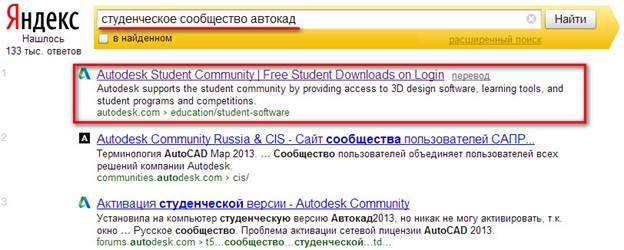
In both the first and second cases, you will be taken to the page:
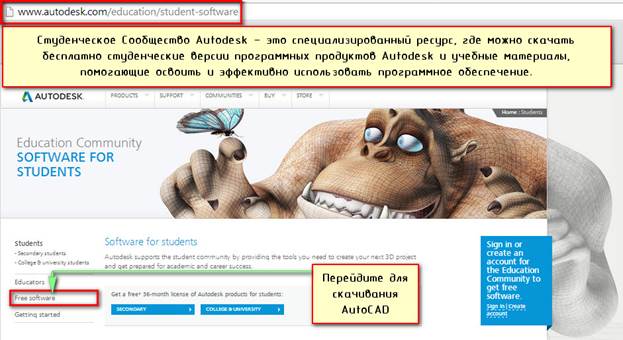
To download and install free Autodesk software, follow the Free software link. Select CAD AutoCAD (free version) for training is available in this list).

After selecting a program AutoCAD download free version possible with a 3-year license. Next, you must register and/or log into your account.
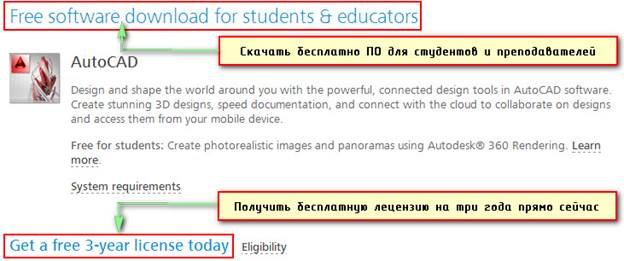
Let's take a closer look at the registration process. To do this, select Create Account. After this, a form opens that must be filled out.
The first step in creating an account is to indicate the country you are in and your date of birth.
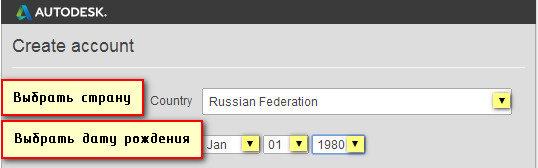
The second step is to indicate the educational status. You should choose “who we are”: student, faculty or mentor (supervisor). Then this information needs to be specified. In this case, you need to fill out several additional forms.
In field Type“Type” you need to select either secondary education, or indicate that you are a University/College student. Let's look at the example of the second option.
Field School“School” implies entering a record in free form. The name should be entered here Higher institution, for example, "MEPhI".
In field School URL You must indicate the address of the university website. For example, http://mephi.ru/
ADVICE: In order for the entries to be reflected correctly, after logging into your account, it is better to switch to the English layout, i.e. use Latin letters. This is due to the fact that Russian characters may not be displayed correctly on English-language sites.
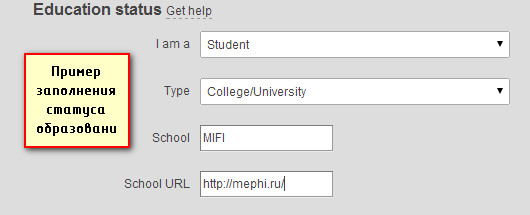
Third step: "Account Information"
1. In the field First name enter your name
2. In the field Last name“Last name” indicate the surname accordingly
3. In the field Autodesk ID you need to enter your unique login. There are specific character requirements for the Autodesk ID. Your Autodesk ID must be at least 6 characters long. More detailed information can be obtained by pressing the letter.
4. Enter E-mail, i.e. your email address, and in the next field Confirm email you need to confirm it, i.e., specify it again.
5. In the field Password enter the password and confirm it by entering it again in the field Confirm password. The password must be 8-12 characters and contain at least 1 letter and 1 number. Letters must be in the Latin alphabet only.
An example of filling out account information might look like this:
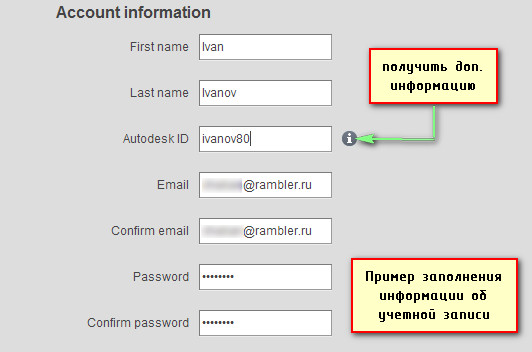
Next, you need to agree to certain terms of service from Autodesk. In our example, we will agree with the last two. If you check the box next to the first condition, you will receive an email. You will receive a newsletter about updates by email.

After filling out all the fields and agreeing to the terms and conditions, click
![]()
The entered data is saved and processed. Then a warning appears stating that your account has not yet been activated. To activate, follow the link that Autodesk sent to the previously specified email address.

A letter from Autodesk will be sent to your email.
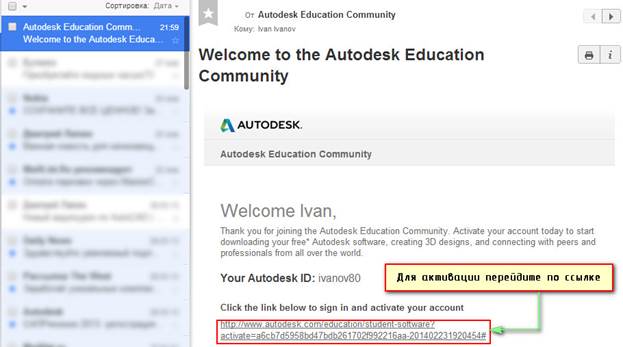
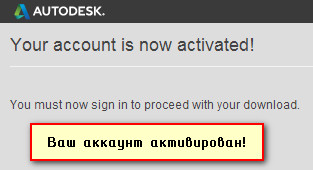
After successfully registering on the Autodesk website free AutoCAD download You can only log in to your account using your username and password. To do this, click Sign in

A form will appear in which you must specify your username and password. The login is the previously entered Autodesk ID or your email address, also specified during registration.
To remember the data and not log out of the system, check the box next to Keep me signed in. Click to login Sign in.
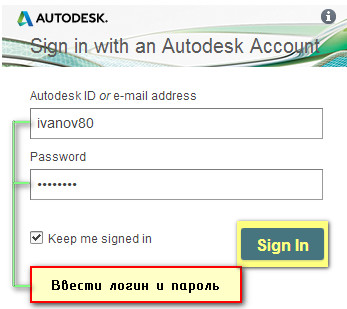
After this, you need to select the program version, language, and bitness of your OS.
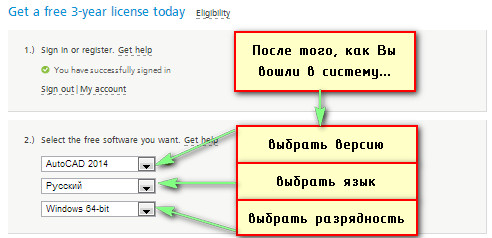
ADVICE: To see what bit depth your operating system has, use the “START” menu → right-click on “Computer” → select “Properties” from the drop-down list
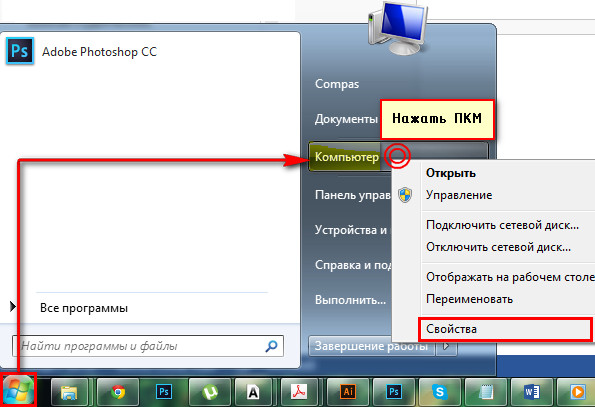
A properties window will open in which you can view the type of your operating system.
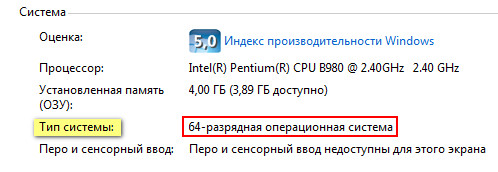
At the third stage, after 5-10 seconds, information about the downloaded software will appear. The most important thing to pay attention to is the serial number and product key. Program AutoCAD, free download which can be found at the office. website, during installation it will require this serial number and key. To yours email You will automatically receive an email containing all the necessary information to activate AutoCAD student.
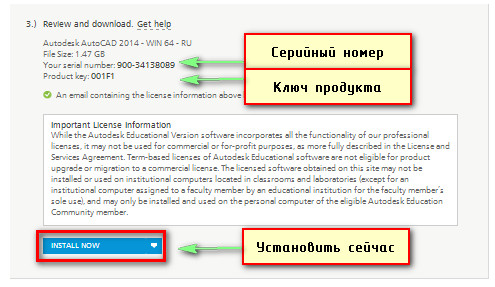
The default is INSTALL NOW (install now). You can also select other modes from the drop-down list, for example, “Download now” or “Download in browser”.

In our example, consider the option Download Now"Download Now." Thus, the program distribution package will be downloaded to your computer, and you can install it at any free time.
Click on the link Download Now. Now, if you use the Google Chrome browser, then on the left in the downloads the process of downloading the program will begin Download Manager- Autodesk software download manager. This is not AutoCAD itself, but only an auxiliary program. It makes downloading software much easier and more reliable.
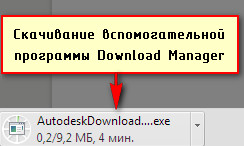
If you have a different browser, then figure out where your download process is going and where the files are downloaded.
So, we run the downloaded file and the installation window appears on the screen. You need to check the box next to it I agree, to continue the installation process Download Manager.
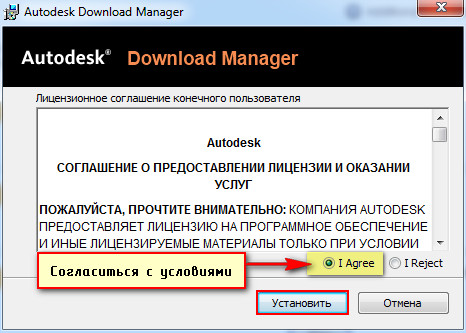
Then the installation begins...
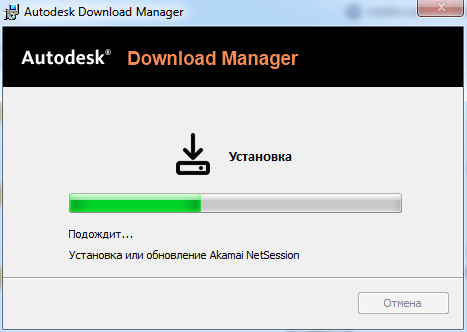
After installation, a message appears in the browser asking: Should you launch the application? Download Manager. You can check the box next to “Remember selecting all links of this type” so that the next time you download software from the Autodesk website, this message will no longer be displayed and this application will be launched by default.
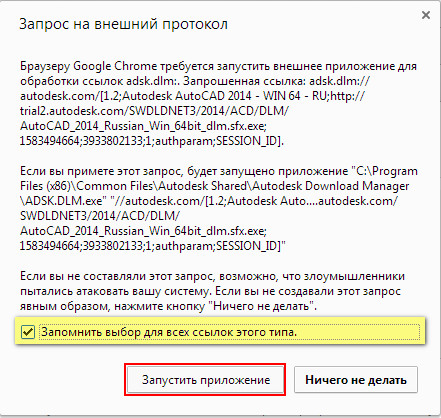
In the opened application Download Manager you need to specify where to save AutoCAD. Please note that we are now specifying the download path for the AutoCAD package, i.e. this will not be a completely installed program, but only a package for further installation.
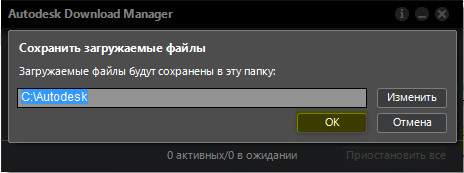
After clicking OK, the process of downloading the program to your computer will begin.

Installing AutoCAD
Now you know, how to download the student version of AutoCAD. Let's look at how this program is installed.
During installation, you must agree to the license agreement. Then, as when installing any software, perform all the necessary steps step by step by clicking the “Next” button.
But, let's take it in order!
When the download is complete, click “Install”. A window will open with instructions for installing the program. AutoCAD (student). To begin installation on your computer, click the appropriate “Install” button.
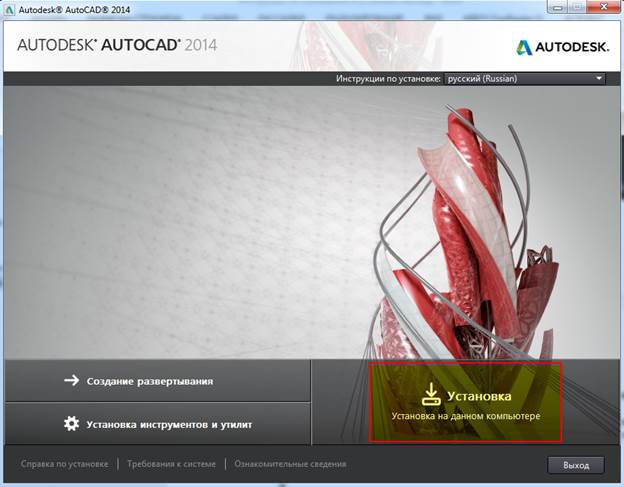
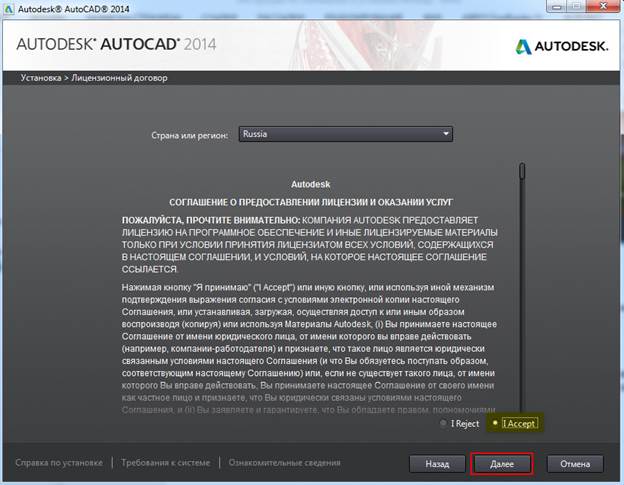
Now you need to enter product information. Here we are talking about the serial number and the key that you received earlier when downloading the program.

The next step is to configure the installation. You can select the modules that you consider necessary. We will install them all.
If necessary, you can change the installation path. Click “Install”.

When installation is complete, a shortcut to AutoCAD will appear on your desktop.
Product activation
Until we activate AutoCAD, every time you start it for 30 days, a form will appear asking you to activate the program. Moreover, it will be indicated how many days you have left to use the program without activating the license. To run the program, click “Try”.

We strongly recommend that you perform activation immediately after installation Autocad. Program, free downloaded from site, will run on your computer for exactly 30 days, and then require license activation. The result might look like this:

So, click “Activate”. A window appears with information about our product. As you can see, here is the serial number, product key and request code, which you should pay special attention to! You will need your request code later to receive your Autodesk activation code. Because At the moment we do not have this code, then the required action is to check the box next to “Connect and activate”, and then click “Next”.
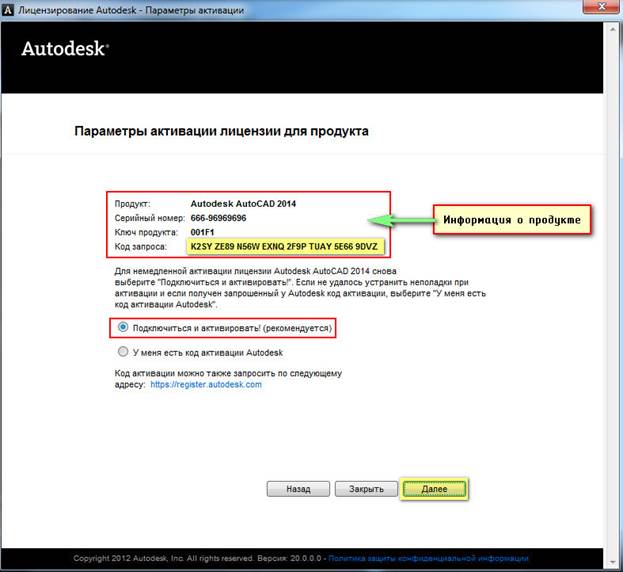
A message appears stating that we cannot automatically contact the Autodesk server and perform automatic activation. Therefore, click “Use another method”.

You are prompted to activate offline. You must follow the link.
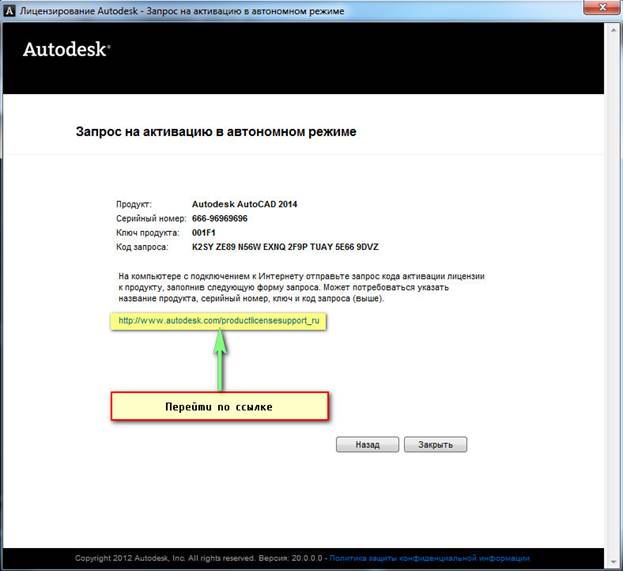
As a result, we end up on the Autodesk website https://registeronce.autodesk.com. Thus, to activate your license online, follow the link as shown in Fig.
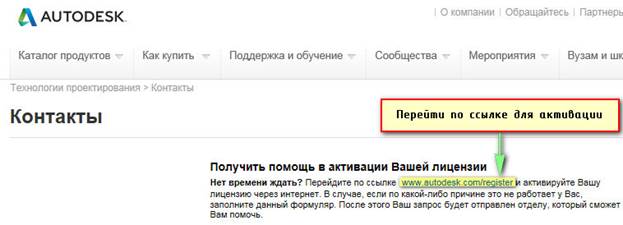
Sign in to Autodesk
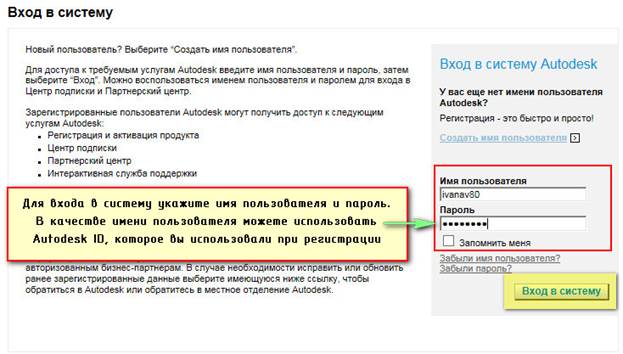
Select operating system(the default is Windows), and also specify the serial number.
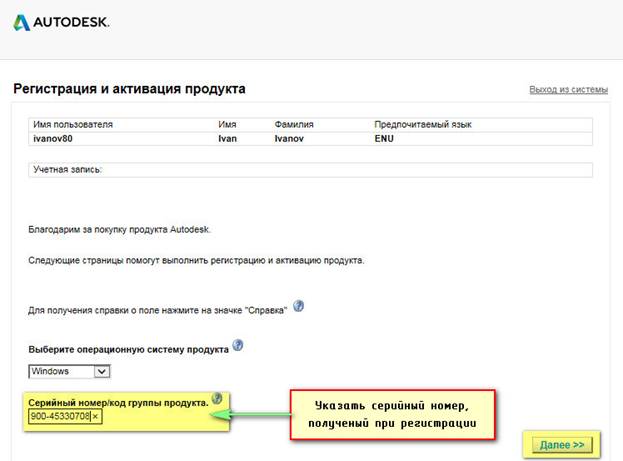
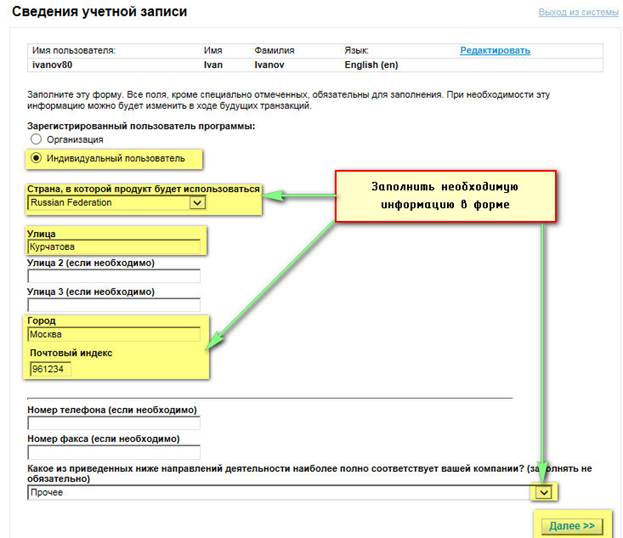

Select account for further activation of the product.

Now you must enter the request code to activate the software product.
![]()
To view the request code, close the Autodesk Licensing window, restart AutoCAD and click Activate.
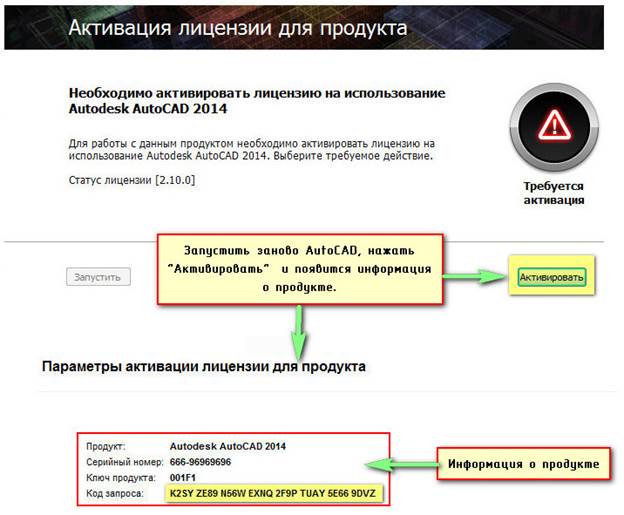
After entering the request code, an activation code will appear. Copy it.
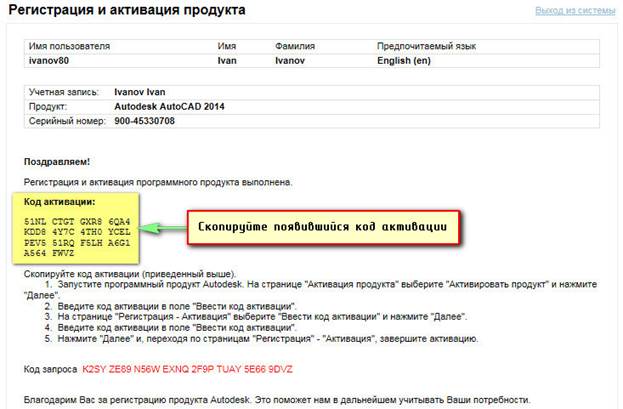
Now, go back to the “Autodesk Licensing” window, select “I have an activation code” and paste the copied code. Click “Next”.
![]()
After this, activation occurs directly.

All is ready! The program starts automatically. As you can see, after downloading free AutoCAD and after activation, you receive a multifunctional program absolutely legally! We remind you that you have received a license for three years.
When starting the program, the following error may appear:
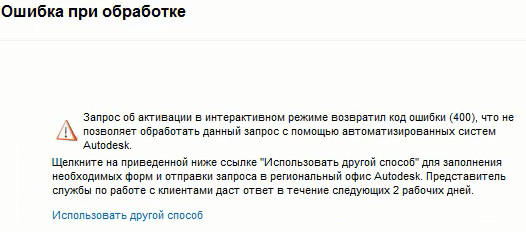
Just close this message. The program will start anyway. The following information window appears:
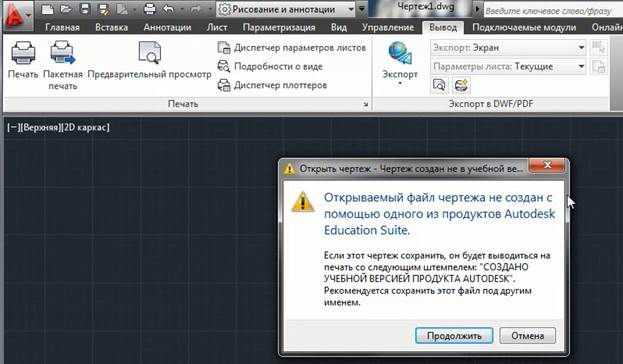
This is the so-called protection against commercial use of the program. When the drawing is printed, an inscription will automatically appear that this drawing created in educational version product.
Let's sum it up!
You, like many Internet users, when you were faced with the task of finding and installing the AutoCAD program, began entering similar queries into the search engine:
− « AutoCAD free download Russian version»,
− « autocad program free download»,
− « autocad student version download for free»
− « autocad free russian version».
In fact, there may be many options, but the result is often the same... You ended up on sites with dubious content. They wasted their time and nerves... And most importantly, there was no guarantee that the proposed version of the program would work correctly and without “glitches.”
Now you know that it is enough to enter “ autocad student community" or " autocad student version"to go to the office. Autodesk website http://www.autodesk.com and absolutely legal download student AutoCAD to master this program.
Good luck to you in your new endeavors! Save your time, because this is the most valuable resource!
| | |
Hello, I apologize for the long absence of new articles on the blog, I will try not to disappear in the future. The topic today is quite unusual and, for sure, there will be especially interesting for engineering students. Today we will talk about such a wonderful program as AutoCAD, which helps us create projects of excellent quality and saves our precious time, because there is always not enough of it, especially for students. Now you don’t need to write some kind of inscription for hours and cry all night if someone spilled coffee or something worse on your drawing. It would seem that you can write about this? Download, install, crack and work!
Since we now have not “Militia”, but “Police”, now you can get real time, and you don’t need to hope that this won’t affect you. At least it shines for this “Violation of the law on copyright and related rights”, and at most "Theft on an especially large scale", because below you can see the real cost of using an AutoCAD license.
It’s paradoxical, but only here in Russia that copyright infringement and drug trafficking are all of the same severity!
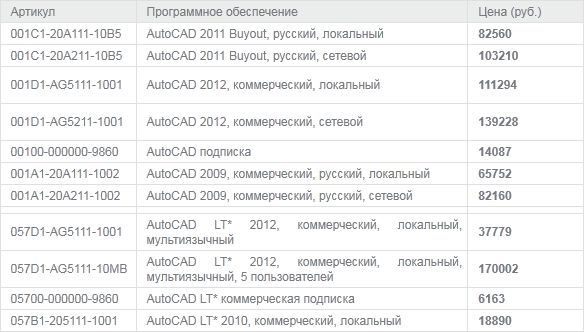 But what should a simple student or teacher do? After all, this is a lot of money, but there is a way out! AutoDesk provides the opportunity for students and teachers to use AutoCAD and its other products absolutely free. What you need for this: a little attention and time to look through these instructions. Let's get started
But what should a simple student or teacher do? After all, this is a lot of money, but there is a way out! AutoDesk provides the opportunity for students and teachers to use AutoCAD and its other products absolutely free. What you need for this: a little attention and time to look through these instructions. Let's get started
Step 1: Register with Autodesk.
In order to qualify for free using AutoCAD we need to register in student community , just follow the link and press the button Registration
 Registration takes place in several stages:
Registration takes place in several stages:
Here we need to indicate your country of residence, enter yours twice and introduce yourself who you are: a student or a teacher
 In the second form, more detailed information about you is entered; for those who are not fluent in English, I’ll tell you what, where and why:
In the second form, more detailed information about you is entered; for those who are not fluent in English, I’ll tell you what, where and why:
First Name - your name
Last Name - your last name
Username - your nickname, I chose my email address as a nickname, because... Vasya and Petya managed to register there, and this parameter must be unique
Password - Create a password (from 8 to 12 characters)
Confirm Password - repeat your password
Security Question - Security question (needed if you forgot your password), I chose the name of the city
Date of Birth - it’s clear here, indicate your date of birth
We continue registration
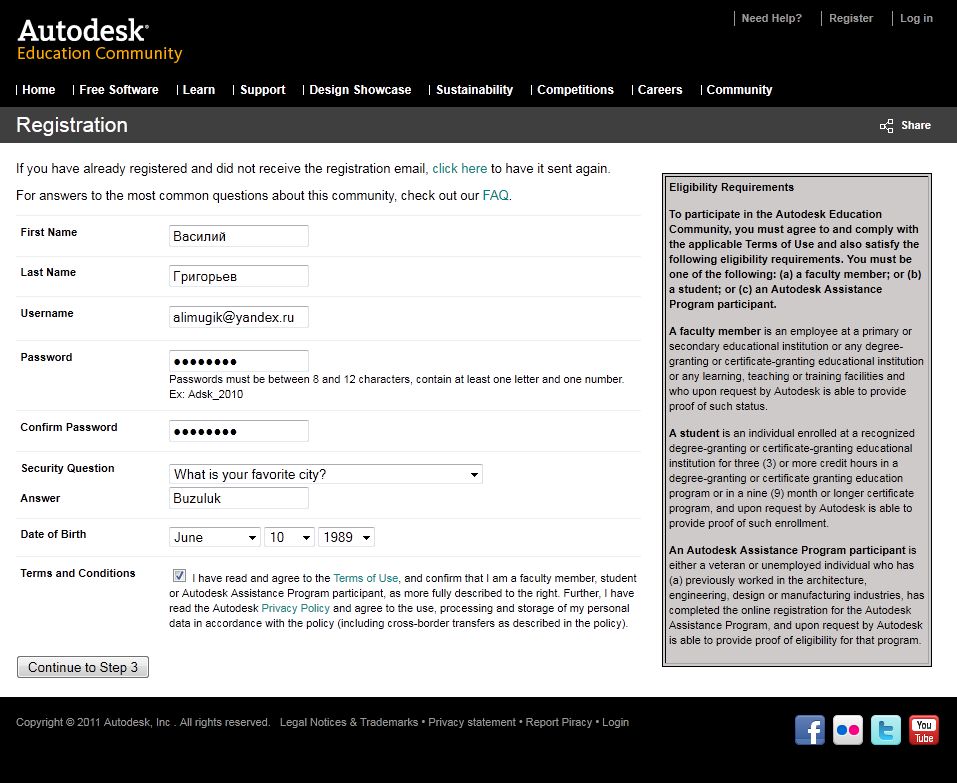 Well, that’s almost all, if you see the same page, then everything is fine
Well, that’s almost all, if you see the same page, then everything is fine
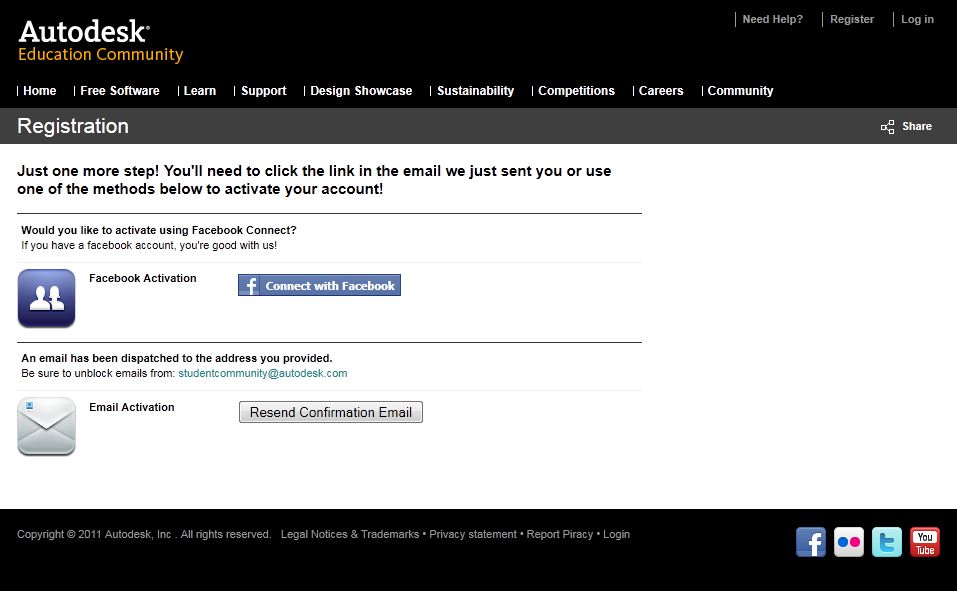 Checking email and we see a letter from Autodesk, we need confirm our registration, to confirm, simply follow the link in the letter
Checking email and we see a letter from Autodesk, we need confirm our registration, to confirm, simply follow the link in the letter
 Step 2: Obtain an Autodesk license
Step 2: Obtain an Autodesk license
The hardest part is over and now we need to download the necessary program, well, since we are interested in free AutoCAD, then let’s look at his example
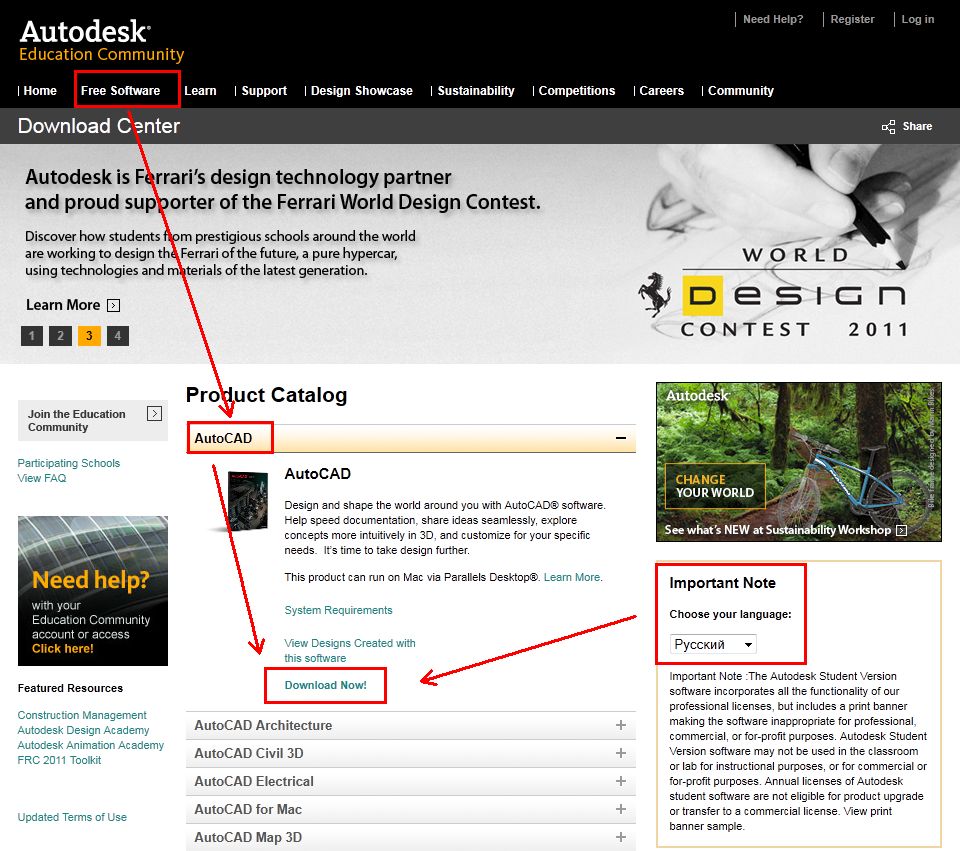 Asks us Login or register, since we have already registered in Step 1, we enter your credentials which We filled out in the form
Asks us Login or register, since we have already registered in Step 1, we enter your credentials which We filled out in the form
 Choosing a version AutoCAD, program language and your operating system
Choosing a version AutoCAD, program language and your operating system
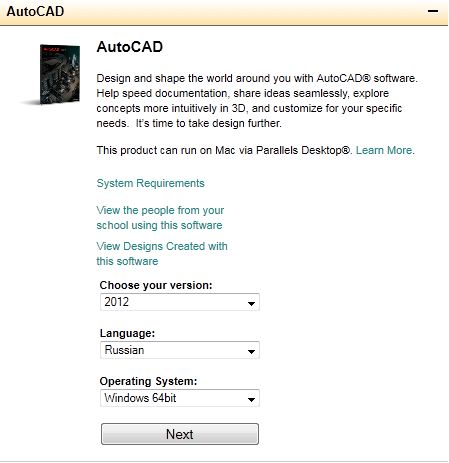 Agree with the warning that you will now be given Serial number and product code
Agree with the warning that you will now be given Serial number and product code
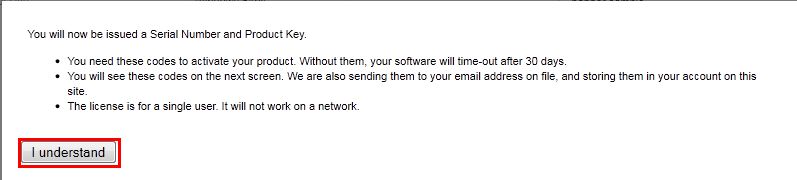 And here is your License Activation Data, click Download and install the program using these values. I would recommend all the keys somewhere save.
And here is your License Activation Data, click Download and install the program using these values. I would recommend all the keys somewhere save.
 Well that's all, now You are using a genuine copy of AutoCAD and you are not breaking any laws. If you liked the article, write in the comments, in new articles I will consider alternatives and replacements for expensive programs, as well as the possibility of their legal use! Bye everyone.
Well that's all, now You are using a genuine copy of AutoCAD and you are not breaking any laws. If you liked the article, write in the comments, in new articles I will consider alternatives and replacements for expensive programs, as well as the possibility of their legal use! Bye everyone.
In contact with
3D modeling software AutoCAD does not have worthy competition in terms of CAD design. The first version of diligence was created at Autodesk thirty years ago. But the development of the utility and its recognition among users is growing today. Now within this product there are over a thousand auxiliary tools, in more than fifteen languages. You can download the cracked version of the program from the link at the very bottom of the page.

AutoCAD makes it possible to conveniently develop the most complex construction documentation and create any architectural and industrial projects. You can also work here in 3D visualizer mode. Thanks to this platform, you can ideally bring to life a 3D model of a luxury apartment or cutting out a female clothing model; the range of operation of the application is very wide. In addition, AutoCAD allows you to make the work of a designer, architect and planner several times easier.
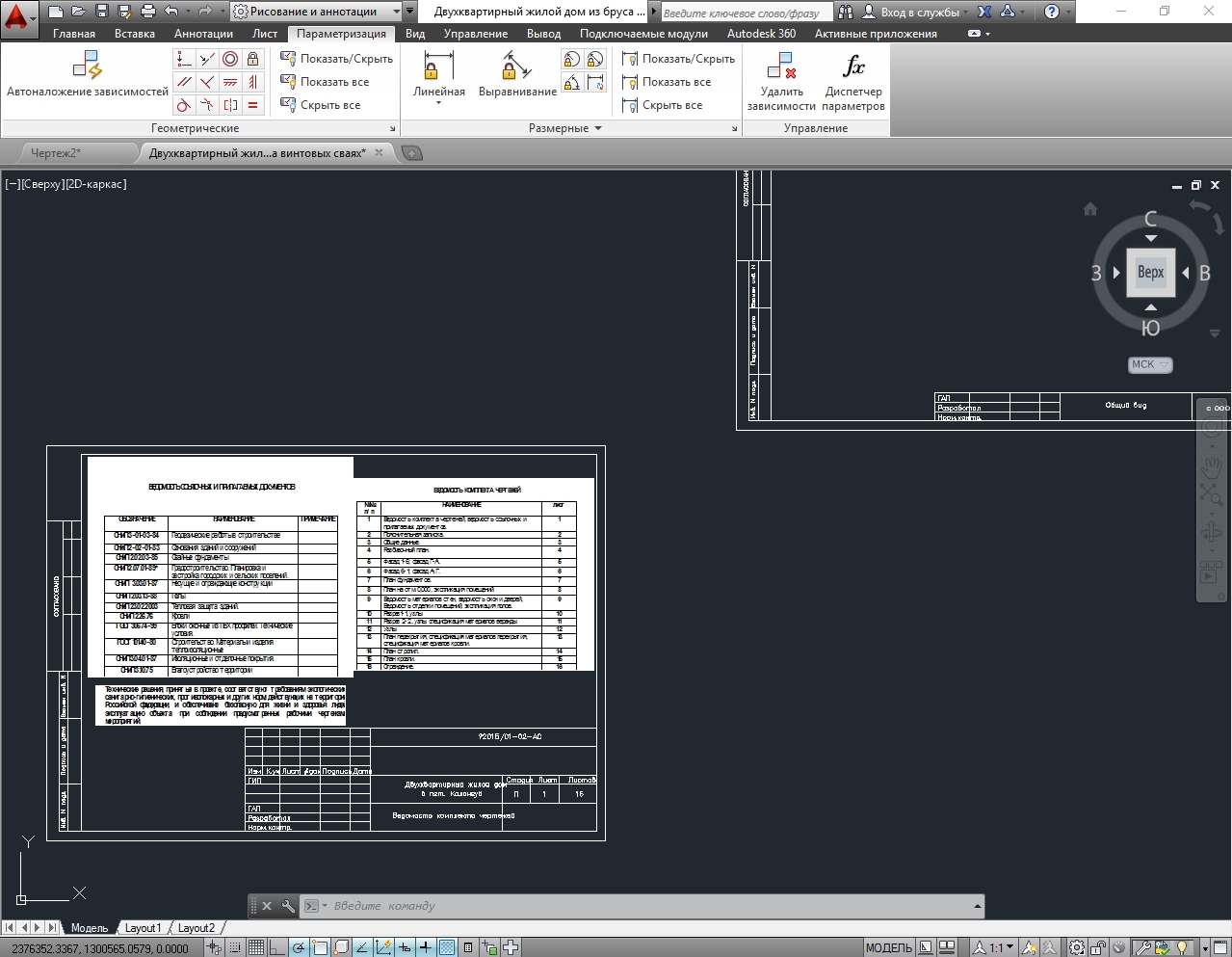
AutoCAD features
The application copes equally well with 2D drawing and 3D modeling of any degree of complexity. AutoCAD is quite difficult to learn, although the developers are working on making the interface clearer and learning the software is becoming easier. In addition, there is a package of detailed literature on the program and many training videos.
The program has been around for a very long time and since its inception, it has made significant adjustments to the process of drawing, 3D modeling or simple drawing. Nowadays, we are no longer talking about making drawings or sketches on paper with a pencil. There is no online version of the application due to its complexity.
Important! The AutoCAD application works normally only on the most powerful PCs with installed Windows 7, 8.1, 10. x32 or x64 architecture.
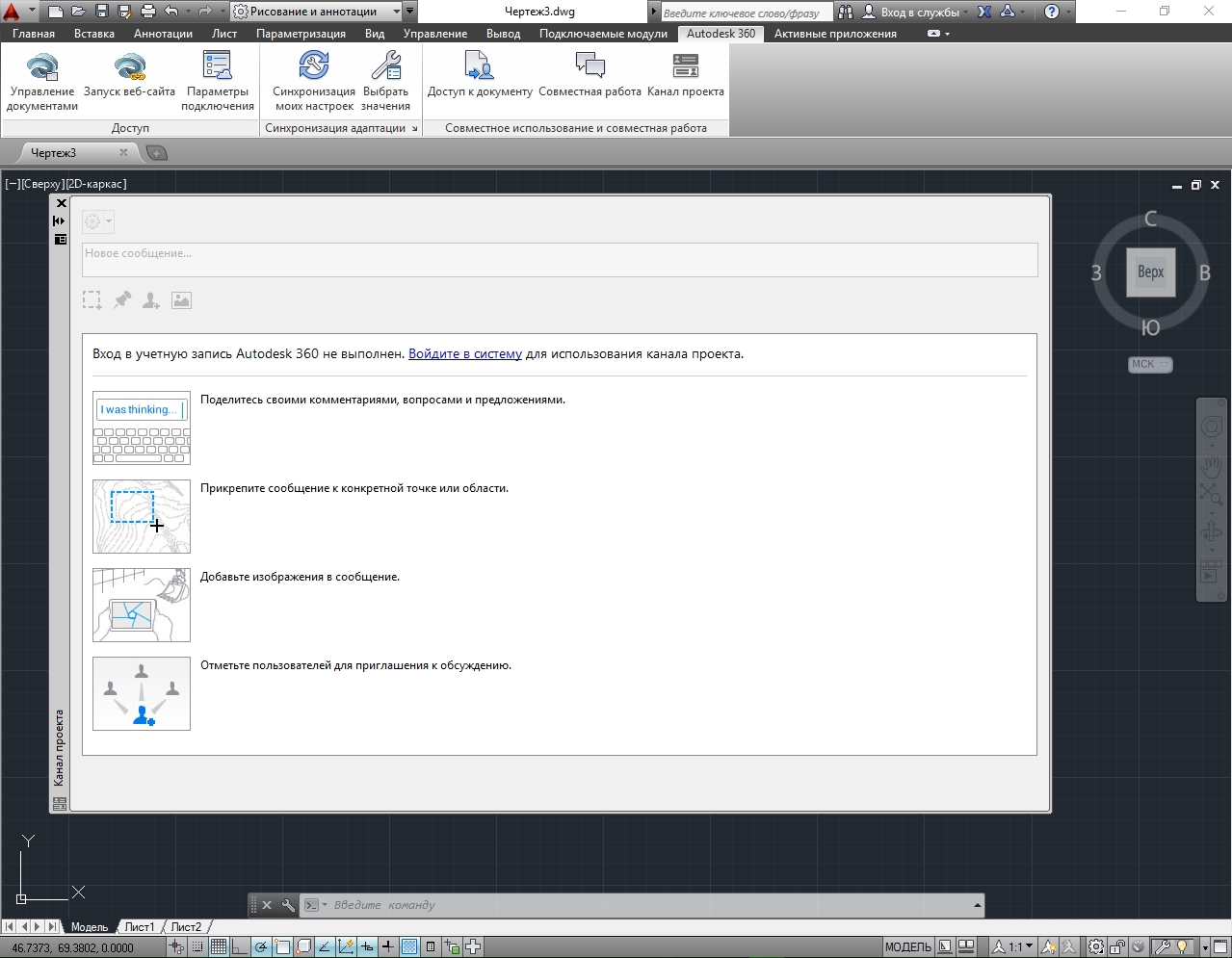
Will I have to pay for AutoCAD 2010+?
The only feature that hinders the use of the AutoCAD package is its high cost. But for serious organizations that understand the full benefits of the professional package, it is justified. We have taken care of you too; below is a hacked Russian version, which you can download for free and without registration via torrent.
![]()
AutoCAD is a smart choice for creating modern drawings and their visual models in Russian. The Autocad torrent we offer will allow you to use the most convenient utility for creating drawings completely free of charge.
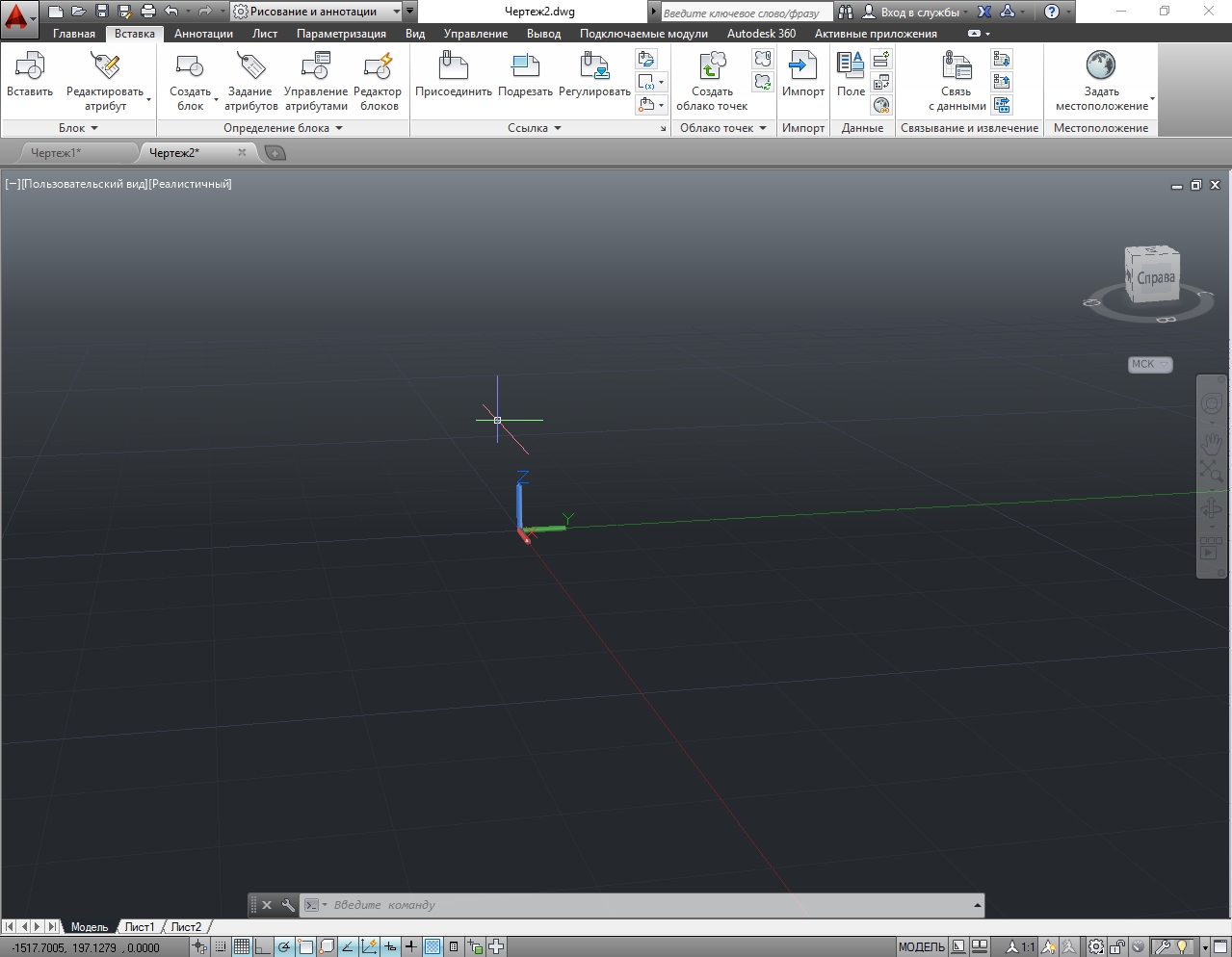
Student version of Autocad
The program can be downloaded completely free of charge. The only difference from the purchased version will be a small stamp indicating that the work was carried out in an application for students. To download free training software, you need to register. After registration, you will receive an email with the key and can enter it into the product downloaded on the same website.
Developer: Autodesk Inc









